1. Upload files from your computer
Use the upload file form on the bottom right corner of the file manager window to upload files from your computer to the Turkish Class server using the file manager.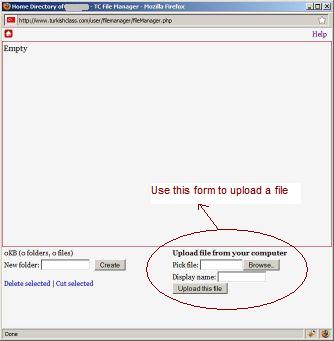
Maximum file size is 20MB. You can upload only image files, sound files and video files of certain formats.
Accepted image file formats:JPEG, GIF, PNG, BMP
Accepted sound file formats:MP3, AAC, M4A
Accepted video file formats:FLV, MPEG-4, MP4, SWF, 3GP
2. View file
Click on the uploaded file to view it, and to perform more actions on that file.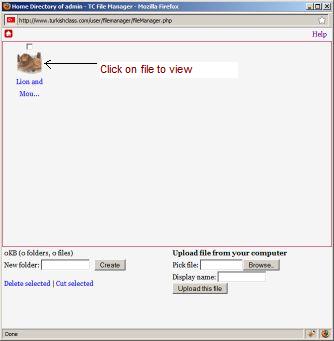
Note that image files are displayed as they are, while sound files and video files are displayed in a media player when you click on such files you uploaded using TC file manager.
3. Add file to editor
Once you upload a file and you are viewing it, you can use the "Add current file to editor" link to add that file to the TC editor from which you opened the file manager. Example editor pages are the page where you write a column, or the page where you write a lesson.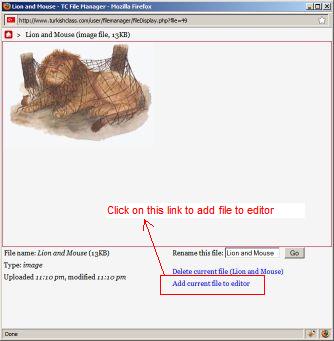
Pictures added to the editor as they are, but sound files and video files are added to the editor as a line of text. Do not modify this text, it will be replaced with a sound player or a video player when you view the actual column page or lesson page.
DO NOT delete files you already used in a lesson or column on the site. If you delete a file it will be missing from any lesson or column that uses this file.